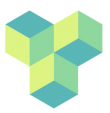booking-policy
Differences
This shows you the differences between two versions of the page.
| Both sides previous revisionPrevious revisionNext revision | Previous revision | ||
| booking-policy [2023/03/14 16:05] – [How do I add a booking to the CUBIC calendar?] jonas | booking-policy [2025/04/01 09:32] (current) – [Prime time bookings] ari | ||
|---|---|---|---|
| Line 5: | Line 5: | ||
| Researchers can book scanning time directly in the CUBIC Calendar. The CUBIC booking calendar can be accessed here: | Researchers can book scanning time directly in the CUBIC Calendar. The CUBIC booking calendar can be accessed here: | ||
| - | http://www.cubic.rhul.ac.uk/PerlCal/index.html | + | https://www.supersaas.com/schedule/cubic/ |
| ==== Starting a new project ==== | ==== Starting a new project ==== | ||
| - | **Note:** Before scans can be booked for a new project, users must follow the steps outlined in the “Starting a new MRI study at CUBIC” | + | **Note:** Before scans can be booked for a new project, users must follow the steps outlined in the [[new-starter|New starter guide]] |
| ==== How do I set up an account on the booking calendar? ==== | ==== How do I set up an account on the booking calendar? ==== | ||
| - | New users should email Ari (< | + | Please get in touch with Ari (MRI Operations Officer; |
| ===== When can I scan at CUBIC? ===== | ===== When can I scan at CUBIC? ===== | ||
| Line 23: | Line 21: | ||
| - | Scanning with the support of an MRI technician can be booked directly in the CUBIC Calendar weekdays between 9am – 4.30 pm. This is defined as prime-time scanning. | + | Scanning with the support of an MRI technician can be booked directly in the CUBIC Calendar weekdays between 9am – 4.30 pm. This is defined as **prime-time scanning**. |
| Prime time scanning days are shared across the partner institutions and are allocated as follows: | Prime time scanning days are shared across the partner institutions and are allocated as follows: | ||
| - | | + | |
| - | | + | |
| - | | + | |
| - | | + | |
| - | | + | |
| + | Charges will be applied for the duration during which the MRI lab is occupied for the experiment (i.e. including setup time). Bookings can be made in chunks of 15 minutes. Please try not to leave gaps less than an hour between bookings if this can be avoided. | ||
| ==== Non-Prime time bookings ==== | ==== Non-Prime time bookings ==== | ||
| Line 38: | Line 37: | ||
| Scanning outside of prime-time hours should also be booked in the CUBIC Calendar. This can be any day of the week or the weekends, on a first come first served basis for all users. | Scanning outside of prime-time hours should also be booked in the CUBIC Calendar. This can be any day of the week or the weekends, on a first come first served basis for all users. | ||
| - | **Note:** Scanning participants requires two // | + | **Note:** Scanning participants requires two // |
| - | + | ||
| - | To find out how to become a CUBIC AP please consult | + | |
| - | + | ||
| - | ==== How do I add a booking | + | |
| - | + | ||
| - | + | ||
| - | Once you logon to the CUBIC calendar, to make a booking follow | + | |
| - | + | ||
| - | Click on the UPDATE button on the top right-hand corner. A web form will appear as below. | + | |
| - | + | ||
| - | + | ||
| - | {{: | + | |
| - | Select the date, type in the start and end times (use colon to separate hours and minutes; example 10:15) and select am/pm. The shortest bookable time is 15 min and time slots should be multiples of 15 minutes (i.e., avoid 40 or 50 minute long slots). Please try not to leave gaps of less than an hour between bookings if this can be avoided. | ||
| - | **Title:** name of the project (and the first name of researcher if possible) | ||
| - | **Description: | + | To find out how to become a CUBIC AP please |
| - | Click //Submit Event.// | + | ===== How do I add a booking to the CUBIC calendar? ===== |
| - | The dates with events booked would appear as Bold blue where the dates without any events appear as grey. | ||
| - | If you click on a particular date, you will see the list of events booked for that particular day. If an event was booked by you, there will be options to delete or edit them. | + | Once you logon to the CUBIC calendar, to make a booking follow |
| Line 68: | Line 52: | ||
| - | //*RHUL users: please note that cancellation charges apply – please consult the RHUL Charges and Cancellations Policy on the CUBIC Wiki before cancelling bookings.// | + | //*RHUL users: please note that cancellation charges |
| ==== How do I cancel a booking in the CUBIC calendar? ==== | ==== How do I cancel a booking in the CUBIC calendar? ==== | ||
| Line 74: | Line 58: | ||
| Non-RHUL users: Login to the booking calendar and click on your booking, then click the Update button in the upper righthand corner and then click on the date of the event in the calender. Click on the “Delete event” button for the booking to remove it. | Non-RHUL users: Login to the booking calendar and click on your booking, then click the Update button in the upper righthand corner and then click on the date of the event in the calender. Click on the “Delete event” button for the booking to remove it. | ||
| - | RHUL users: Please follow the guidance in the | + | RHUL users: Please follow the guidance in the [[charges-cancellation-policy|Charges and cancellation policy]] |
| - | To notify other users of a cancellation, | + | To notify other users of a cancellation, |
| ===== Other considerations ===== | ===== Other considerations ===== | ||
| Line 91: | Line 75: | ||
| - | It is possible to organise swaps (hours or even a day) with the other partners to scan on their allocated days. Please email the relevant partner representative (see Contacts | + | It is possible to organise swaps (hours or even a day) with the other partners to scan on their allocated days. Please email the relevant partner representative (see [[useful-contacts|Contacts]]) to arrange such a swap (and please cc Ari < |
| === Last-minute bookings === | === Last-minute bookings === | ||
| Line 98: | Line 82: | ||
| Unused scanner time on other partners’ days may be booked by users from another partner institution 2 days before the scan (i.e., no earlier than 48h in advance). Users can only make provisional bookings until 24h before the scan; during this time, users from the institution that “owns” the time have priority and can cancel a provisional booking. From 24h before the scan, any user can make a firm booking of unused time. RHUL users will be charged at the standard rate for these bookings. There is no requirement to “pay back” such bookings through a formal time swap, but users must post a note on the CUBIC Wiki “Scan cancellation & time swap” forum to notify other users of such bookings (in addition to booking through the calendar, see below). | Unused scanner time on other partners’ days may be booked by users from another partner institution 2 days before the scan (i.e., no earlier than 48h in advance). Users can only make provisional bookings until 24h before the scan; during this time, users from the institution that “owns” the time have priority and can cancel a provisional booking. From 24h before the scan, any user can make a firm booking of unused time. RHUL users will be charged at the standard rate for these bookings. There is no requirement to “pay back” such bookings through a formal time swap, but users must post a note on the CUBIC Wiki “Scan cancellation & time swap” forum to notify other users of such bookings (in addition to booking through the calendar, see below). | ||
| - | To make a provisional last-minute booking (48-24h in advance of the scan), make a booking as usual in the calendar but do not reserve a time slot (leave those fields blank). Instead, indicate in the description what time slot you wish to book and include your email so that you can be contacted about any cancellations. 24h before the scan, you can edit the booking by filling in the start and end time fields; the booking is now final and cannot be overwritten by another user. Last-minute bookings made less than 24h before the scan are made in the same way as normal bookings. Last-minute bookings should be indicated as such in the calendar in the description field (e.g., type “Last-minute booking by XXX university”). | + | To make a provisional last-minute booking (48-24h in advance of the scan), make a booking as usual in the calendar but do **not** reserve a time slot (leave those fields blank). Instead, indicate in the description what time slot you wish to book and include your email so that you can be contacted about any cancellations. 24h before the scan, you can edit the booking by filling in the start and end time fields; the booking is now final and cannot be overwritten by another user. Last-minute bookings made less than 24h before the scan are made in the same way as normal bookings. Last-minute bookings should be indicated as such in the calendar in the description field (e.g., type “Last-minute booking by XXX university”). |
| - | If you are a user from the institution that “owns” the time and want to use the time slot, you can simply ignore a provisional booking and book a time slot as usual, but please as a courtesy email the user who made the provisional booking to inform them that their slot has been cancelled. Final last-minute bookings cannot be cancelled by other users, and (for RHUL users only) normal cancellation charges (see the RHUL CUBIC Cancellation and Charges policy | + | If you are a user from the institution that “owns” the time and want to use the time slot, you can simply ignore a provisional booking and book a time slot as usual, but please as a courtesy email the user who made the provisional booking to inform them that their slot has been cancelled. Final last-minute bookings cannot be cancelled by other users, and (for RHUL users only) normal cancellation charges (see the [[charges-cancellation-policy|Charges |
booking-policy.1678809929.txt.gz · Last modified: 2023/03/14 16:05 by jonas