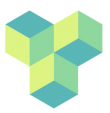booking-policy
Differences
This shows you the differences between two versions of the page.
| Both sides previous revisionPrevious revisionNext revision | Previous revision | ||
| booking-policy [2023/03/14 16:12] – [How do I add a booking to the CUBIC calendar?] jonas | booking-policy [2025/04/01 09:32] (current) – [Prime time bookings] ari | ||
|---|---|---|---|
| Line 5: | Line 5: | ||
| Researchers can book scanning time directly in the CUBIC Calendar. The CUBIC booking calendar can be accessed here: | Researchers can book scanning time directly in the CUBIC Calendar. The CUBIC booking calendar can be accessed here: | ||
| - | http://www.cubic.rhul.ac.uk/PerlCal/index.html | + | https://www.supersaas.com/schedule/cubic/ |
| ==== Starting a new project ==== | ==== Starting a new project ==== | ||
| - | **Note:** Before scans can be booked for a new project, users must follow the steps outlined in the “Starting a new MRI study at CUBIC” | + | **Note:** Before scans can be booked for a new project, users must follow the steps outlined in the [[new-starter|New starter guide]] |
| ==== How do I set up an account on the booking calendar? ==== | ==== How do I set up an account on the booking calendar? ==== | ||
| - | New users should email Ari (< | + | Please get in touch with Ari (MRI Operations Officer; |
| ===== When can I scan at CUBIC? ===== | ===== When can I scan at CUBIC? ===== | ||
| Line 23: | Line 21: | ||
| - | Scanning with the support of an MRI technician can be booked directly in the CUBIC Calendar weekdays between 9am – 4.30 pm. This is defined as prime-time scanning. | + | Scanning with the support of an MRI technician can be booked directly in the CUBIC Calendar weekdays between 9am – 4.30 pm. This is defined as **prime-time scanning**. |
| Prime time scanning days are shared across the partner institutions and are allocated as follows: | Prime time scanning days are shared across the partner institutions and are allocated as follows: | ||
| - | | + | |
| - | | + | |
| - | | + | |
| - | | + | |
| - | | + | |
| + | Charges will be applied for the duration during which the MRI lab is occupied for the experiment (i.e. including setup time). Bookings can be made in chunks of 15 minutes. Please try not to leave gaps less than an hour between bookings if this can be avoided. | ||
| ==== Non-Prime time bookings ==== | ==== Non-Prime time bookings ==== | ||
| Line 38: | Line 37: | ||
| Scanning outside of prime-time hours should also be booked in the CUBIC Calendar. This can be any day of the week or the weekends, on a first come first served basis for all users. | Scanning outside of prime-time hours should also be booked in the CUBIC Calendar. This can be any day of the week or the weekends, on a first come first served basis for all users. | ||
| - | **Note:** Scanning participants requires two // | + | **Note:** Scanning participants requires two // |
| - | To find out how to become a CUBIC AP please consult the guide on the Wiki and Appendix 2 in the CUBIC rules of operation (also available on the CUBIC Wiki). | ||
| - | ===== How do I add a booking to the CUBIC calendar? ===== | ||
| + | To find out how to become a CUBIC AP please consult {{ : | ||
| - | Once you logon to the CUBIC calendar, to make a booking follow the instructions below. | + | ===== How do I add a booking |
| - | + | ||
| - | Click on the UPDATE button on the top right-hand corner. A web form will appear as below. | + | |
| - | + | ||
| - | + | ||
| - | {{: | + | |
| - | + | ||
| - | Select the date, type in the start and end times (use colon to separate hours and minutes; example 10:15) and select am/pm. The shortest bookable time is 15 min and time slots should be multiples of 15 minutes (i.e., avoid 40 or 50 minute long slots). Please try not to leave gaps of less than an hour between bookings if this can be avoided. | + | |
| - | + | ||
| - | **Title:** name of the project (and the first name of researcher if possible) | + | |
| - | + | ||
| - | **Description: | + | |
| - | + | ||
| - | Click //Submit Event.// | + | |
| - | The dates with events booked would appear as Bold blue where the dates without any events appear as grey. | ||
| - | If you click on a particular date, you will see the list of events booked for that particular day. If an event was booked by you, there will be options to delete or edit them. | + | Once you logon to the CUBIC calendar, to make a booking follow |
| Line 68: | Line 52: | ||
| - | //*RHUL users: please note that cancellation charges apply – please consult the [[charges-cancellation-policy|Charges and cancellation policy]] before cancelling bookings.// | + | //*RHUL users: please note that cancellation charges |
| ==== How do I cancel a booking in the CUBIC calendar? ==== | ==== How do I cancel a booking in the CUBIC calendar? ==== | ||
booking-policy.1678810330.txt.gz · Last modified: 2023/03/14 16:12 by jonas