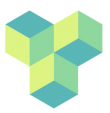| Both sides previous revisionPrevious revisionNext revision | Previous revision |
| cluster-access [2024/05/07 12:31] – gabriele | cluster-access [2024/11/22 11:32] (current) – [3. GUI access] gabriele |
|---|
| |
| |
| ===== VPN connection ===== | ===== 1. VPN Connection ===== |
| |
| - Windows PC: | - Windows PC: |
| Finally, there is also a GUI option, which, however, is not for computing purposes. | Finally, there is also a GUI option, which, however, is not for computing purposes. |
| |
| See [[https://intranet.royalholloway.ac.uk/staff/public/it-services/vpn/vpn-guide.aspx|this intranet page]] for a step-by-step guide to install the VPN client GlobalProtect. | See [[cluster-vpn_install|here]] for a step-by-step guide to install the VPN client GlobalProtect. |
| |
| |
| | ===== 2. Log in with SSH ===== |
| ===== Log in with SSH ===== | |
| ==== Access to psychp01 through Command Line (Linux and OSX) ==== | ==== Access to psychp01 through Command Line (Linux and OSX) ==== |
| |
| ssh gbellucci@psychp01.rhul.ac.uk | ssh gbellucci@psychp01.rhul.ac.uk |
| |
| If you need X-forwarding, you must log in like this: | If you need X-forwarding (see X11 Forwarding in [[cluster-linux|Linux Quickstart]]), you must log in like this: |
| |
| ssh -X cluster_name | ssh -X cluster_name |
| |
| Linux psychp01 5.10.0-24-amd64 #1 SMP Debian 5.10.179-5 (2023-08-08) x86_64 | Linux psychp01 5.10.0-24-amd64 #1 SMP Debian 5.10.179-5 (2023-08-08) x86_64 |
| |
| The programs included with the Debian GNU/Linux system are free software; | The programs included with the Debian GNU/Linux system are free software; |
| the exact distribution terms for each program are described in the | the exact distribution terms for each program are described in the |
| individual files in /usr/share/doc/ */copyright. | individual files in /usr/share/doc/ */copyright. |
| |
| Debian GNU/Linux comes with ABSOLUTELY NO WARRANTY, to the extent | Debian GNU/Linux comes with ABSOLUTELY NO WARRANTY, to the extent |
| permitted by applicable law. | permitted by applicable law. |
| username@psychp01:~\$ | username@psychp01:~\$ |
| |
| When you are done, you can close the connection just by typing ''exit'' in the command line. Please see page 15 of the pdf file [[cluster-guide|here]] for a short video that demonstrates that. | When you are done, you can close the connection just by typing ''exit'' in the command line. Please see page 15 of the pdf version of the manual [[cluster-guide|here]] for a short video that demonstrates that. |
| |
| |
| |
| |
| ===== GUI access ===== | ===== 3. GUI access ===== |
| Alternatively, for allowing GUI access, the cluster comes installed with Remote Desktop Protocol (RDP). From a Windows and Apple computer, use the [[https://apps.apple.com/us/app/microsoft-remote-desktop/id1295203466?mt=12|Microsoft Remote Desktop App]]. From Linux computers use [[https://remmina.org/|Remmina]]. You should use the server location as psychp01.rhul.ac.uk and use the local userid and password provided by Psychology IT for logging in through RDP. The advantage of RDP is that your desktop will be preserved between logins, across network disconnects, etc, until the cluster is reset.\\ | Alternatively, for allowing GUI access, the cluster comes installed with Remote Desktop Protocol (RDP). From a Windows and Apple computer, use the [[https://apps.apple.com/us/app/microsoft-remote-desktop/id1295203466?mt=12|Microsoft Remote Desktop App]]. From Linux computers use [[https://remmina.org/|Remmina]]. You should use the server location as psychp01.rhul.ac.uk and use the local userid and password provided by Psychology IT for logging in through RDP. The advantage of RDP is that your desktop will be preserved between logins, across network disconnects, etc, until the cluster is reset.\\ |
| __IMPORTANT__: Be aware that the GUI access is a useful option you can use in case you would need to visually inspect something on cluster without the need to download it onto your local machine (e.g., plots of your results or preprocessing steps and so on). However, you should not run anything from the GUI. All analyses need to be run using the [[cluster-batch|batch system]]. Processes that do not use the batch system will be killed. | __IMPORTANT__: Be aware that the GUI access could be useful for visual inspections (but see [[cluster-linux#displaying_images_in_command_line|Displaying images in command line]] to inspect images without GUI access). However, you should not run anything from the GUI. All analyses need to be run using the [[cluster-batch|batch system]]. Processes that do not use the batch system will be killed. |
| | |
| | |
| | |
| | [[{:backward_arrow.png?40|width: 12em}cluster-linux|Linux QuickStart]][[{:forward_arrow.png?40|width: 12em}cluster-analyses|Running analyses on psychp01]]\\ |
| | [[{:toc.png?40|width: 12em}cluster-toc|Return to Table of Contents]][[{:main_page.png?40|width: 12em}cluster-guide|Return to main page]] |
| | |
| | ~~DISCUSSION|Discussion~~ |
| |