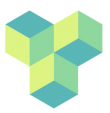cluster-linux
Differences
This shows you the differences between two versions of the page.
| Both sides previous revisionPrevious revisionNext revision | Previous revision | ||
| cluster-linux [2024/05/26 11:14] – gabriele | cluster-linux [2024/05/26 11:17] (current) – gabriele | ||
|---|---|---|---|
| Line 7: | Line 7: | ||
| - Common Commands | - Common Commands | ||
| - Text editing in command line | - Text editing in command line | ||
| + | - Displaying images in command line | ||
| + | - Displaying images from command line (using X11 forwarding) | ||
| + | - Displaying NIFTI images in command line | ||
| + | - X11 Forwarding | ||
| Line 152: | Line 156: | ||
| - | ===== 5. Displaying images from command line ===== | + | ===== 5. Displaying images from command line (using X11 forwarding) |
| Another option to open an image saved on a remote server is to establish an X11 forwarding connection to the server and use an image viewer. For that, you need to: | Another option to open an image saved on a remote server is to establish an X11 forwarding connection to the server and use an image viewer. For that, you need to: | ||
| - Ensure you have X11 installed on your local machine (XQuartz on macOS, typically installed X server on Linux). | - Ensure you have X11 installed on your local machine (XQuartz on macOS, typically installed X server on Linux). | ||
| Line 178: | Line 182: | ||
| - | ===== 5. Displaying NIFTI images in command line ===== | + | ===== 6. Displaying NIFTI images in command line ===== |
| To quickly preview neuroimaging images in NIFTI format on the terminal, you can use '' | To quickly preview neuroimaging images in NIFTI format on the terminal, you can use '' | ||
| Line 192: | Line 196: | ||
| - | ===== 5. X11 Forwarding ===== | + | ===== 7. X11 Forwarding ===== |
| X11 forwarding is a feature that allows you to run graphical applications installed on a remote server and display them on your local machine as if they were running locally. The “X11” part refers to the X Window System (version 11), which is a protocol and system for managing graphical displays on UNIX and UNIX-like operating systems. | X11 forwarding is a feature that allows you to run graphical applications installed on a remote server and display them on your local machine as if they were running locally. The “X11” part refers to the X Window System (version 11), which is a protocol and system for managing graphical displays on UNIX and UNIX-like operating systems. | ||
cluster-linux.1716722063.txt.gz · Last modified: 2024/05/26 11:14 by gabriele