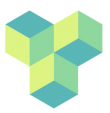data-download
Differences
This shows you the differences between two versions of the page.
| Both sides previous revisionPrevious revisionNext revision | Previous revision | ||
| data-download [2023/03/29 13:42] – jonas | data-download [2023/03/29 14:28] (current) – [Download to Linux or Mac] jonas | ||
|---|---|---|---|
| Line 16: | Line 16: | ||
| Start FileZilla - you should be able to find it in the Start menu (Windows), or the Applications menu (Linux) or from the Dock (Mac). | Start FileZilla - you should be able to find it in the Start menu (Windows), or the Applications menu (Linux) or from the Dock (Mac). | ||
| + | |||
| + | Note that if you are off-campus, or using a laptop (or using CampusNet wifi), you will need to log in to the College VPN first. | ||
| The start up window will look something like this: | The start up window will look something like this: | ||
| Line 56: | Line 58: | ||
| ===== Download to Linux or Mac ===== | ===== Download to Linux or Mac ===== | ||
| - | Download the files using secure copy (scp). :!: Under construction | + | Download the files using secure copy (scp): |
| + | |||
| + | Open a terminal window, then enter the scp command: | ||
| + | |||
| + | < | ||
| + | |||
| + | e.g., | ||
| + | |||
| + | < | ||
| + | |||
| + | or | ||
| + | |||
| + | < | ||
| + | |||
| + | You will need to enter your password, then the data will download into your destination folder. The -r flag means " | ||
| + | |||
data-download.1680097323.txt.gz · Last modified: 2023/03/29 13:42 by jonas